zrender-inspector
| English | 简体中文 |
🔧 ZRender 元素检查器,可用来辅助开发调试。
该工具提供类似 ChromeDevtools 中 Element 标签调试页面 DOM 结构的方式来对 ZRender 元素进行检查,同时提供一些类似 document.querySelectorAll() 的 APIs 从全局对 ZRender 元素进行查询选择。
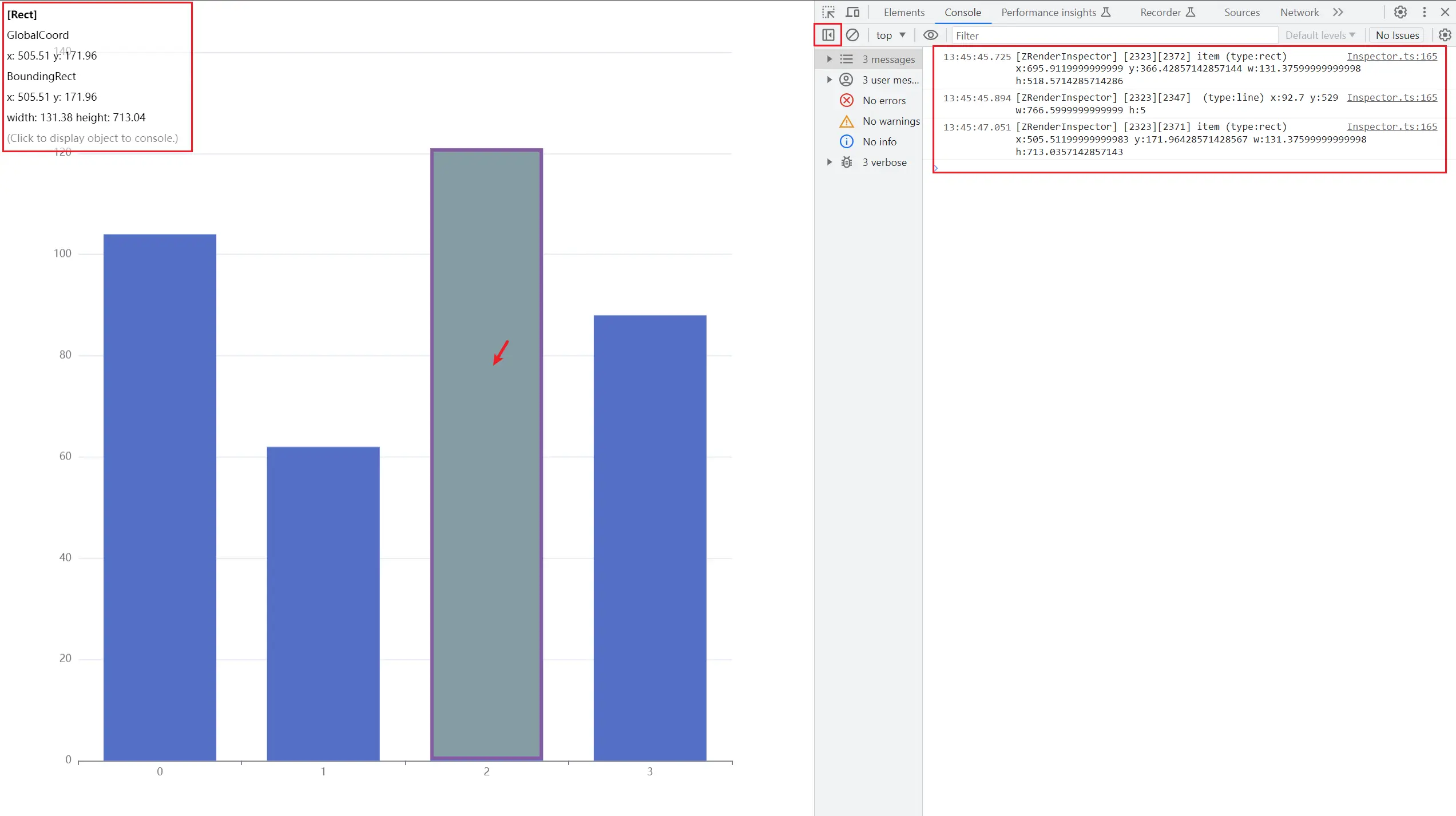
用法
npm
npm install -D @wang1212/zrender-inspector
参考下面 esm 格式的用法。
cdn
// umd
<script src="path/to/bundle.umd.min.js"></script>;
const inspectorIns = zrenderInspector.Inspector.inspect(zrIns, config?);
// or
const inspectorIns = new zrenderInspector.Inspector(zrIns, config?);
// esm
import { Inspector } from 'path/to/bundle.esm.min.js';
const inspectorIns = Inspector.inspect(zrIns, config?);
// or
const inspectorIns = new Inspector(zrIns, config?);
new Inspector()
new Inspector(zrIns, config?)-
参数
名称 类型 是否可选 默认值 描述 zrIns ZRenderTypeZRender 实例 config { highlightCSS?: string; }是 config.highlightCSS string是 元素高亮样式 cssText
例如,对 echarts 图表库进行调试:
const chartIns = echarts.init(dom);
chartIns.setOption(option);
const inspectorIns = new Inspector(chartIns.getZr(), {
highlightCSS: 'background-color: yellow; opacity: 0.25;'
});
// 开启鼠标悬浮高亮检查元素
inspectorIns.hoverHighlightEnable = true;
检查元素
默认情况下,鼠标悬浮在可响应事件的元素上时,会在 ChromeDevtools 的 Console 中通过 console.debug() 打印元素的一些信息,但不会高亮元素。
hoverHighlightEnable
- 类型
boolean - 默认值
false
是否开启鼠标悬浮高亮元素。设置为 true 后,鼠标悬浮在可响应事件的元素上时会进行高亮,同时会在屏幕左上角显示一些元素的信息,点击高亮的元素可以将该元素实例打印在 ChromeDevtools 的 Console 中(通过 console.dir())。
inspectorIns.hoverHighlightEnable = true;
debugLogger
- 类型
(el: Element) => string
设置通过 console.debug() 打印的日志内容。
默认情况下为:
[zrIns.id][el.id] el.name (type:el.type) X: Y: W: H: x: y: w: h:
disableAllElementSilent()
disableAllElementSilent()
当元素设置了 silent: true 属性是不会响应鼠标事件的,如果为了调试方便,可以强制将所有元素的 silent 属性设置为 false。
inspectorIns.disableAllElementSilent();
查询元素
querySelectorAll()
querySelectorAll(selector): Element[]-
参数
名称 类型 是否可选 默认值 描述 selector string元素选择器 -
返回值
名称 类型 描述 elements Element[]匹配的所有元素集合
根据元素属性查询匹配到的所有元素集合。
其中,selector 可指定查询目标元素的属性键值对,支持多属性:
// 查询所有矩形(Rect)类型元素
const elements = inspectorIns.querySelectorAll('type=rect');
// 查询所有矩形(Rect)类型并且填充色为红色的元素
const elements = inspectorIns.querySelectorAll('type=rect,style.fill=#f00');
querySelector()
querySelector(selector): Element-
参数
名称 类型 是否可选 默认值 描述 selector string元素选择器 -
返回值
名称 类型 描述 element Element匹配到的首个元素
根据元素属性查询匹配到的首个元素。
getElementById()
getElementById(id): Element-
参数
名称 类型 是否可选 默认值 描述 id string元素 id属性值 -
返回值
名称 类型 描述 element Element匹配到的首个元素
根据元素的 id 属性查询匹配到的首个元素。
getElementsByName()
getElementsByName(name): Element-
参数
名称 类型 是否可选 默认值 描述 name string元素 name属性值 -
返回值
名称 类型 描述 elements Element[]匹配到的所有元素集合
根据元素的 name 属性查询匹配到的所有元素集合。
开发
-
开发模式
npm run dev # or $ npm run esbuild-dev -
开发模式(Web 服务)
npm run dev-serve # or $ npm run esbuild-dev-serve -
运行测试
npm run test -
构建打包
npm run build -
从 Markdown 文档构建 Html 文档
npm run build:docs-html
更多命令查看 package.json 中 scripts 字段。
打包
运行 npm run build, 最终将生成以下捆绑包。
types/
build/
├── bundle.esm.js
├── bundle.esm.min.js
├── bundle.umd.js
└── bundle.umd.min.js
还将生成相应的 sourcemap 文件。
开发准则
Git 提交信息格式
采用社区提交格式最佳实践:
# 以前
git commit
# 现在
npm run commit
这种约束依赖于社区提供的工具 commitizen 和 commitlint。
npm 发布
该模块的版本管理采用社区推荐的规范语义化版本控制。跟随版本变动会维护一个变更日志(CHANGELOG.md)(了解为什么这么做)。
# 在发布到 npm 存储库之前更新版本并生成更改日志
npm run release
# 或者,进行预览
npm run release -- --dry-run
# 然后发布到 npm,如果在自动发布到 npm 时没有选择 yes
npm publish # npm publish --access public
这些工作是在社区提供的 release-it 工具的帮助下完成的。
许可
MIT.

